- Greene County Public Schools
- Common Issues
Technology Support
Page Navigation
-
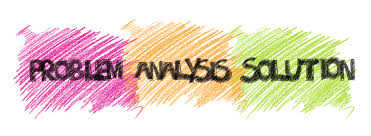
Are you having a problem connecting to your home Internet?
If you are having Internet connectivity issues, first check to see if other devices in your home are experiencing the same problems.
If all other devices are connecting to your home Internet with no issue, then there could be a problem with the device. Add the problem to the Student Help Desk.The device won't power on.
Make sure your charger connections are secure.
Is the outlet functioning? Try another outlet.
Was the unit's battery completely discharged? If so, it may take some time for the unit to come back on after plugging it in.
Still no power? Please add the problem to the Student Help Desk.
Do you get a message that your device has been locked?
Please report this problem on the Student Help Desk. Include the serial number or service tag number (S/N) listed on the product label on the backside of the device. The serial number is not the library bar code number. For example; Acer serial numbers begin with NXGN... and are 22 digits long with both letters and numbers. A Dell service tag will have both numbers and letters and are usually about 7 digits long. All 0's are the number zero.The touch screen is not working. Please know - not all Chromebooks have touch screens.
If you do have a Chromebook with a touchscreen sometimes turning the unit off and restarting it will correct the problem.
If you have a Chromebook that flips into tablet mode try putting the screen back in tablet mode and then back to laptop mode.
If the problem still exists, please add it to the Student Help Desk.
Why is the keyboard not working correctly?
Is there a key that is stuck? Gently rub your hand back and forth over the keyboard to identify the possible culprit.
Are there any crumbs or debris lodged under the keys? Use a soft brush or compressed air to clean out what may be under the keys.
If you have a Chromebook that flips into tablet mode try putting the screen in tablet mode then back to laptop mode.
If none of these options work, please add the problem to the Student Help Desk.
The device just isn't working right.
Force the unit off. To do this hold the power button in for at least 15 seconds.
The device should power off.
Restart the device.
If the problem still exists, please add it to the Student Help Desk.

